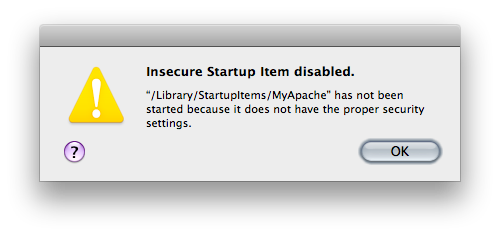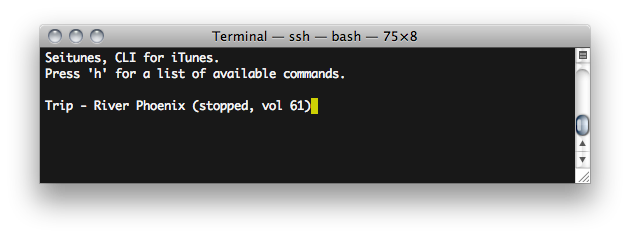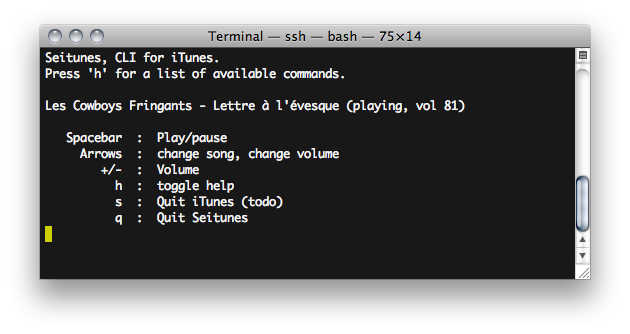As I was working on my Seitunes project, I noticed something strange: the arrows didn’t quite work any more. Instead of their proper action (up & down to change volume, right & left to change song), they all quit the program and printed -respectively- “OA”, “OB”, “OC” and “OD” on the stdout.
I tried to go back to a working state by progressively deleting new features I was implementing, until I had exactly the same code as the (known working!) 0.5 version, but it was still quitting. gdb told me it wasn’t a crash (“Program exited normally”).
After some testing, I noticed Seitunes worked on my laptop, but not on my MacBook Pro. The only difference between them being that my laptop was still in OS X 10.6.2, while my mbp has upgraded to 10.6.3.
After a bit of digging into curses functions, I started to suspect keypad(WINDOW *, BOOL) to not work properly after the update. keypad() is supposed to dictate whether getch() should interpret an arrow as one non-ASCII value (with the boolean argument set to TRUE) or a set of ASCII values beginning by the escape char, a.k.a. 27 (FALSE). I explicitly call keypad(stdscr, TRUE) in Seitunes, but the FALSE state would perfectly explain the quit-then-print-two-chars behaviour I had was having: I use the escape character to quit Seitunes.
I wrote two very simple pieces of code -one for keypad true, one for keypad false- that plainly outputs the value returned by getch(). They look like:
#include <curses.h> int main( int argc, char** argv ) { int key; initscr(); cbreak(); noecho(); nonl(); intrflush(stdscr, FALSE); keypad(stdscr, TRUE); printw("getch() should produce only one value when hitting an arrow.\n"); while ( (key = getch() ) != 'q' ) { printw("You entered key %d\n", key); } endwin(); return 0; }
Code and makefile available here (testCurses.zip) if you want to give it a try.
Under both OS X 10.6.2 and Linux Mint 6 “Felicia” (based on Ubuntu 8.10), these programs behave as they’re supposed to: when keypad is TRUE, an arrow is shown as a single value; when FALSE, an arrow becomes a set of values.
Under OS X 10.6.3, these two programs behave the same way. Both output several values for an arrow.
I filed a bug report to Apple (vintage interface by the way!).
While this bug is present, we’ll have to manually parse the ASCII values for the arrows, which are mapped as follows:
Up 27 79 65 ('escape' 'O' 'A')
Down 27 79 66 ('escape' 'O' 'B')
Right 27 79 67 ('escape' 'O' 'C')
Left 27 79 68 ('escape' 'O' 'D')
Edit: these values assume OS X 10.6.3 and keypad(stdscr, TRUE), a.k.a. when the bug is present.
If you want to use keypad(stdscr, FALSE) in 10.6.3, the arrows are mapped as:
Up 27 91 65 ('escape' '[' 'A')
Down 27 91 66 ('escape' '[' 'B')
Right 27 91 67 ('escape' '[' 'C')
Left 27 91 68 ('escape' '[' 'D')
Update, March 1st: Apple answered to my bugreport (ID #7812788). They told me it was a known issue (duplicate of bug #7812932) currently being investigated by engineering.